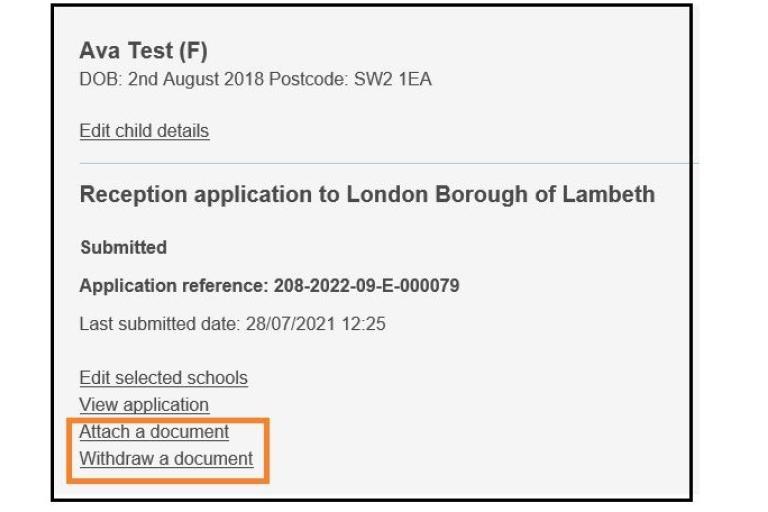Attach a document on the Pan-London CAF
When an application has been submitted documentation can be attached straight away or soon after. The example shown below is for a secondary 2024 application.
Below is a screenshot of the confirmation page once a child's application has been submitted. The link to attach documents appears on the bottom of this submission confirmation page, with a button labelled 'upload documents'.
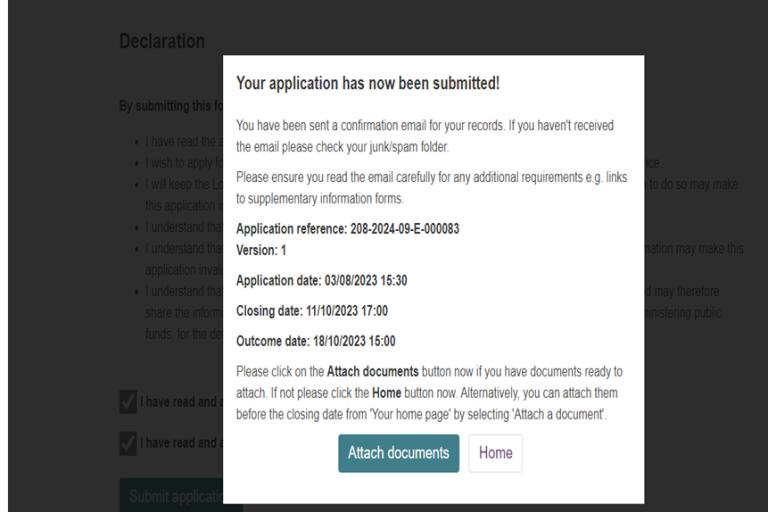
Documents can be attached later on after the application has been submitted by logging onto the ‘Your Home Page’ page of the portal. There will be details of the child and their application reference number and the link to attach the documentation is labelled 'Attach a document'.
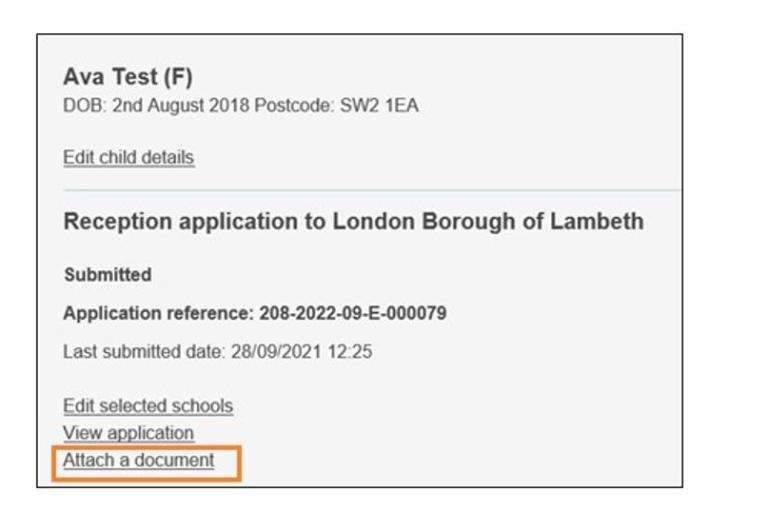
Once you have clicked 'Attach a document' you will be taken to the page below. Click on the button labelled 'Attach' to proceed.
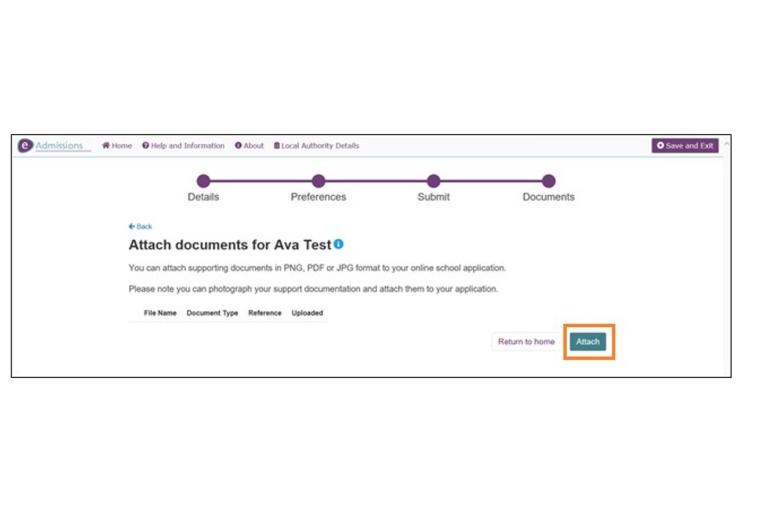
To choose the type of file you wish to upload, click on the 'Select an option' drop down menu under the 'Document type' heading.
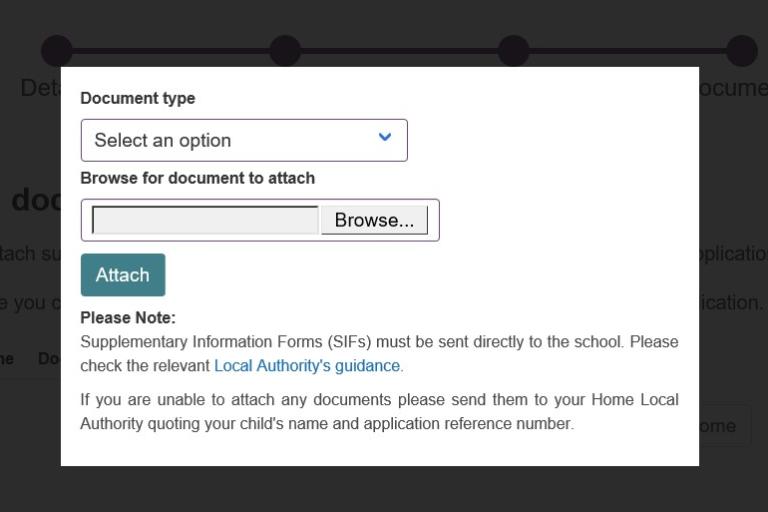
Choose the required option from the drop-down list for the item you wish to upload, for example 'Proof of Child's Address'.
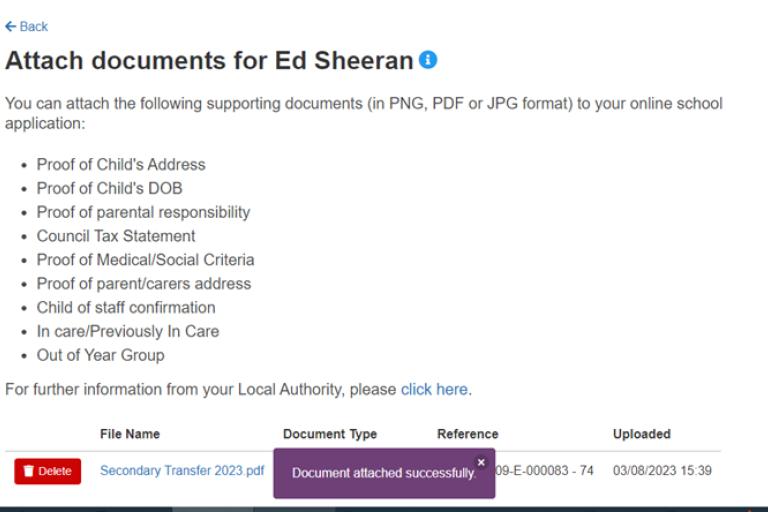
After choosing your document type, use the button labelled ‘Browse’ to locate the document on your local drive, phone photos or similar. Then click on the button labelled ‘Attach’.
Confirmation of the upload will appear on the page, and will be shortly followed by an email. You will have the option to add more documents by clicking on the button labelled 'Attach' again to repeat the last few steps.
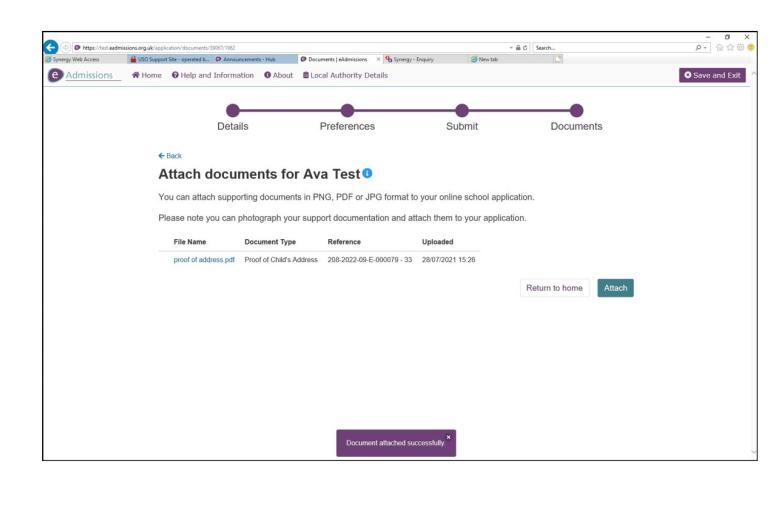
Once all the required documents have been uploaded, click on the ‘Save and Exit’ button in the top right hand corner of the screen.
The documents can be deleted (withdrawn), or more can be added in the same way from the ‘Your Home Page’.